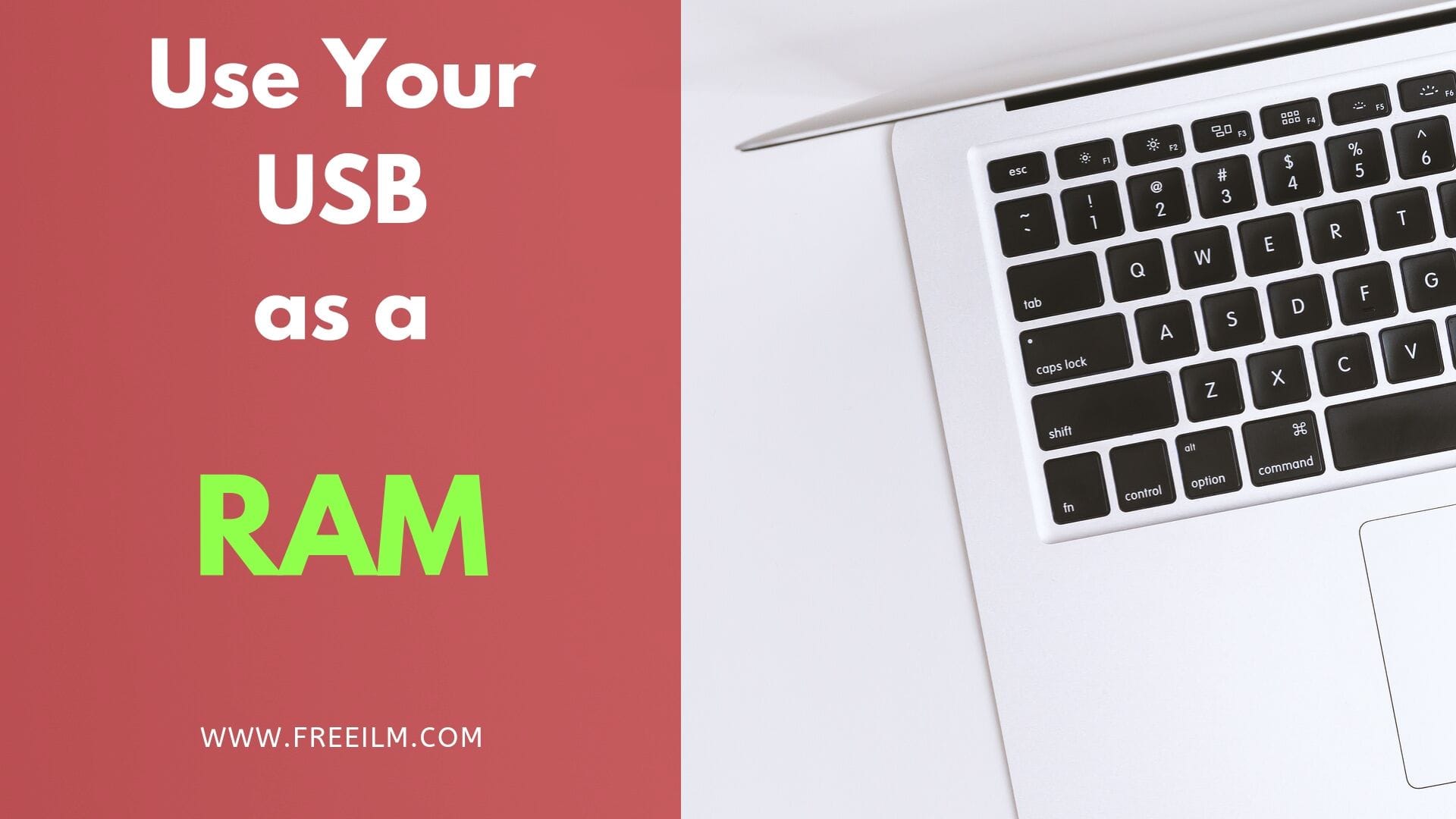
Might be, you are confused or thinking, is it possible ‘you can use your USB (Pen-drive) as a RAM’. Believe me, the answer is yes. You can increase your computer performance or speed up your Windows operating system by using this trick. This trick is only for those users who are using Windows 7, 8 or 10. For this trick you must have a USB (Pen-drive), the recommended size of USB (Pen-drive) is greater than or equal to 4GB (GigaByte).
How does it work?
Now, moving forward to the trick that how is this possible? There is a special feature in the Windows operating system called Ready Boost. This makes it possible to use USB (Pen-drive) as a virtual memory, one thing is that it won’t give you the same performance as RAM (Random Access Memory). Because RAM (Random Access Memory) is specially designed to enhance the performance of the computer but USB (Pen-drive) is not specially designed for it.
This trick will be much help to those users who have low-end computers with 1 to 4GB (GigaByte) of RAM and they can make most of it from this trick. Other users also utilize your system with this trick.
How to do?
Follow these easy steps to speed up your computers and laptops:
- Open This PC or My Computer icon located on your Desktop. Otherwise, search it from your start menu.
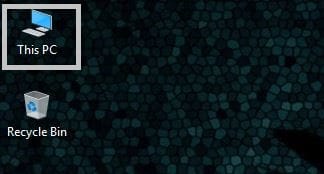
- Plugin USB (Pen-drive) to your laptop or computer.
- USB (Pen-drive) will show in the window with your USB (Pen-drive) name.
- Right-click on USB (Pen-drive) and open Properties.
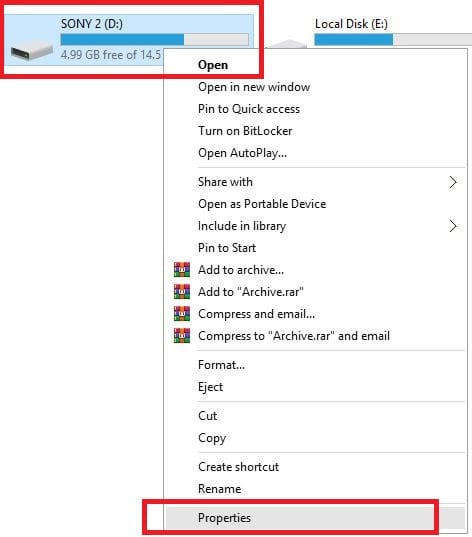
- Go to the Ready Boost tab.
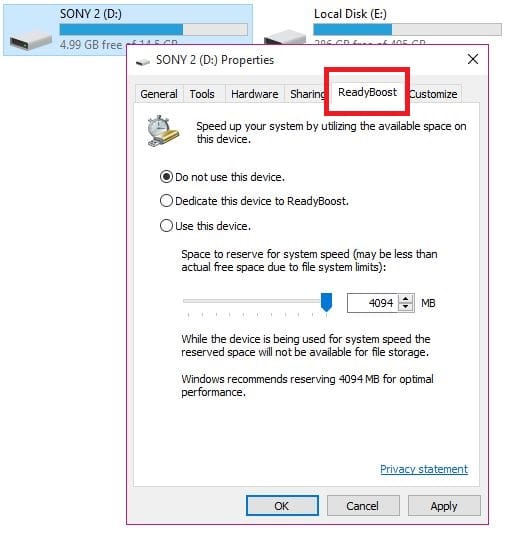
By default ‘Do not use this device’ will be selected. Now choose your scenario/case:
Case 1:
If your USB (Pen-drive) is empty and you can use your whole USB (Pen-drive) space to enhance your system performance. For this, format your USB (Pen-drive) first by right clicking on USB(Pen-drive) and format it. Then follow these steps and click on ‘Dedicate this device to Ready Boost’ and increase it to the maximum size of your USB (Pen-drive). Then click Apply and OK.
Case 2:
Similarly, if your USB (Pen-drive) has your personal data and you want to give your rest of space to Ready Boost. Then click on ‘Use this device’ and maximize it to maximum or whatever you want to allow space of your USB (Pen-drive). Then click Apply and OK. This will use your rest of available space as a RAM (Random Access Memory).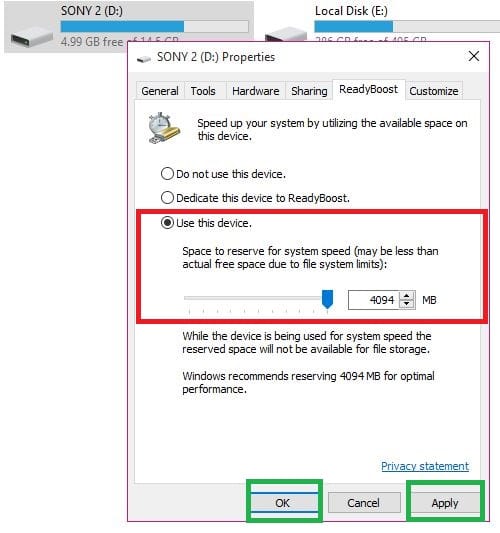
Conclusion:
As a result, your device will run faster and this trick will help to make your USB (Pen-drive) to RAM.
How to stop Ready Boost:
Ready Boost will help you very much but there are some cases you are willing to stop it. For example, you have upgraded your new PC and don’t need it because your system is a high-end system.
Follow these Steps:
- Plugin your USB drive, Right-click on USB (Pen-drive) and open Properties.
- Go to Ready Boost tab and select ‘Do not use this Device’, Click Apply and OK.
- Now, your USB (Pen-drive) is not working as a RAM (Random Access Memory).
